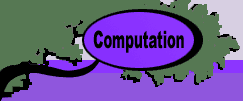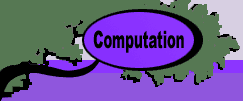For the Fixed Time
option, only a single data column is provided for the
activity time. This is the case for the CPM model.
The PERT model assumes that activity times are random variables.
For the Random Time option, three data columns and
four computed columns are used as illustrated for the example.
Cells for data are white with maroon borders and cells with
formulas are yellow. The contents of yellow cells are created
by the add-in and should not be changed.
The traditional PERT model describes a probability distribution
for an activity time with three parameters. This is convenient
for those unfamiliar with more complex representations of probability
distributions. The parameters are the minimum time (a
in the formulas below), the most likely time (m) and
the maximum time (b). Although these parameters are
appropriate for the triangular distribution and Beta distribution,
the moments computed below are not accurate for either form.
The values of a, m and b are placed
in columns H, I and J.
The analysis uses the Mean, Standard Deviation
and Variance values of the activity time distributions.
These values are computed with the emperical formulas below:

The computations are preformed in columns K, L
and M.
The analysis uses only the mean value
for activity time estimates, so this value is repeated in column
N. |