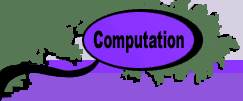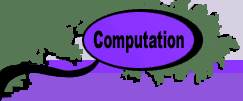|
Clicking the Solve button creates additional structures
on the worksheet and solves the problem of finding the Critical
Path. This is called the critical path analysis.
We provide the details of the analysis on a later page, while
here describing the solution.
The critical path identifies those activities that must be
performed in strict sequence and with no delays so that the
project is finished in the shortest possible time. The add-in
shows the activities on the critical path with Red
bars in the Critical column. |
| |
Critical Path summary
results are shown at the left. We see the the smallest expected
time to complete the critical activities is 57 hours. The variance
shown in cell B11 is the variance of the sum of the times for
the critical path activities. The standard deviation in B12
is the square root of the variance in B11. The time for the
critical path is not exactly the same as the time to complete
the project. When activity times are random variables, one cannot
identify a unique set of activities that will be surely critical.
The results of column B are only approximate estimates for the
time to complete the project.
Cell B15 computes the probability that the project will be
complete by a specified due date entered in cell B14. For the
example, the probability that the project will be finished within
59 hours is 0.7142. The computations of B15 assumes that the
sum of times on the critical path has a Normal distribution.
This is a good approximation when there are a number of activities
on the critical path. It may not be very good for this small
example.
The precedence relations that determine the sequence of activities
on the path are shown as green cells in the Predecessor
range. This display is created by clicking the Show
Critical button at the top of the page. For the
example, we see that activities A, D, H, J, L and M are critical.
The predecessor relationships (A, D), (D, H), (H, J), (J, L)
and (L, M) determine the critical path.
|
| |
Columns U through
W show information necessary to schedule the activities. The
Early Start is the earliest time that the activity
may start. This number is based on the earliest time all of
the predecessor are completed. The Late Start is the
latest time the activity may start without delaying the completion
time for the project. For critical activities these two numbers
are the same. There is no flexibility in the starting time for
critical activities. For non-critical activities, the differences
between late and early times indicate flexibility in scheduling.
The Slack time in column Y indicates the difference
between latest start and earliest start times.
Columns W and X show the earliest and latest finish times for
the activities. Again the times are the same for critical activities
and different for non-critical activities. Column Z shows Near
Critical activities. In practice it is important to
identify all activities that are critical or almost critical
for special attention. Any delay of these activities will delay
the completion of the project. The number in cell Z7 controls
how small an activity's slack time must be before it is identified
as near critical.
All the numbers in columns U through Z are transferred by formulas
from results for the Project Network. The network columns
are placed to the right of column Z. |