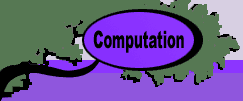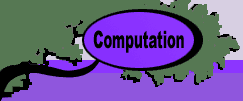The Add-ins files may be placed anywhere on the hard disk or even
on a floppy disk. One procedure is to create a directory (or folder)
entitled "jensen.lib" and place it in the directory
called "Add-ins" created by the Microsoft installation
program. The add-in files are then placed in the "jensen.lib"
directory. Alternatively, the add-in files may placed in any directory
on the hard disk. It is important to put all the ORMM add-ins
in the same directory.
To use an Add-in first open the Excel program. Choose the "Add-Ins"
command from the Tools menu. A dialog box showing the current
list of Add-ins appears as in the figure below. Add-ins are
identified by name. A check in the box next to the name means
that the add-in is installed, while an unchecked box means that
it is not installed. If an add-in that you want does not appear
in the list use the Select... or Browse... button to move to
the directory in which the ORMM add-ins are stored. The most
convenient way to use the ORMM add-ins is to first install the
Add ORMM add-in. All the others can be installed from the dialog
box of the Add ORMM add-in.

When any one of the ORMM add-ins are installed a new menu item,
OR_MM, is added to the Worksheet menu. The OR_MM menu lists
references to Visual Basic programs provided by the add-in.
Selecting any one of these produces a dialog box that accepts
additional information required by the program.
In addition to the programs reached through the menu, an add-in
may provide new functions that are listed as User Defined functions
in the Excel function list. These functions are used just like
the normal built in functions of Excel.
A more convenient alternative to installing the add-ins in
this package through the Tools menu is to use the OR_MM Control
add-in.
|