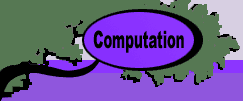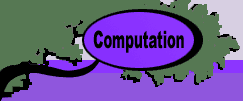|
|
 |
Random
Variables |
 |
Adding a Random Variable
The game of Craps is a popular gambling game. In
this game, the player rolls a pair of dice and sums the numbers
showing. A sum of 7 or 11 wins for the player, and a sum of
2, 3, or 12 loses. Any other number is called the point. The
player then rolls the dice again. If she rolls the point number,
she wins. If she throws a 7, she loses. Any other number requires
another roll. The game continues until the gambler rolls a 7
or her point number.
|
 |
|
Simple probably analysis determines that
the sum of two standard dice is a discrete random variable with
integer values ranging from 2 through 12. The probability distribution
of the sum is the triangular distribution with a mode of 7. To
define this distribution for subsequent computation, select the
Add_RV item from the OR_MM menu. The dialog box shown below opens.
|
 |
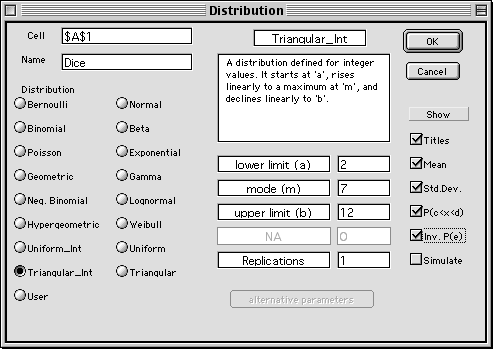 |
 |
Sixteen named distributions are available
with one user defined distribution. The option buttons at the
left select discrete distributions, while the option buttons
on the right select continuous distributions. The User distribution
allows entry of a user specified discrete probability distribution.
For the example we name the random variable Dice, identify it
as an integer triangular distribution, specify its lower value,
mode and upper value as 2, 7 and 12 respectively. The
check boxes on the right of the dialog, list optional information
that will be shown with the distribution.
One or more random variables must be
defined with the Add_RV option before any of the other programs
or functions may be used. The names for random variables must
be unique and not previously defined for the workbook. The cell
reference shown at the top of the dialog box is the upper left
corner of the worksheet range where the random variable information
will be stored. The default value of the cell is the reference
to the cursor location when the dialog is called. When the "Show
Titles" checkbox is clicked, the titles associated with
the distribution parameters are shown. When not clicked only
the parameters are shown without titles. The latter is useful
when a series of random variables are defined each with the
same set of parameters.
|
 |
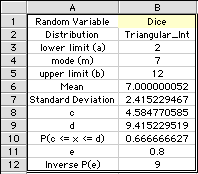
|
After identifying a distribution and
defining appropriate parameters, the random variable information
is placed on the worksheet with the rectangular construction
as in the example. For each random variable defined in this
manner, an Excel Name is assigned to that portion of the array
that identifies the distribution type and parameters. For the
example the four cells headed by "Triang_Int" are
given the name "Dice". Again the name must obey Excel
restrictions on naming regions of the worksheet. The random
variable is referenced by this name. Any number of random variables
may be included on the worksheet. Once defined, the distribution
parameters may be changed by simply typing a new value. Distribution
parameters may also be functions determined by other cells on
the worksheet.
The example also shows additional information
regarding the random variable. These are obtained with user
defined functions, to be described later.
|
| |
|
To
create a User Distribution, place the cursor on the sheet
where you want the distribution to appear. Choose Add RV from
the OR_MS menu, enter the name and number of cells defining the
distribution. The resulting display with 5 cells is shown below.
Once the table is defined, the user enters the several possible
values of the random variable and the associated values of the
probability distribution as in the example. The distribution values
should sum to 1, however, the functions will normalize the distribution
if the total probability is not 1. |
|