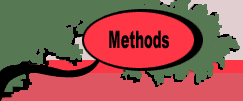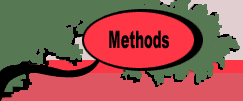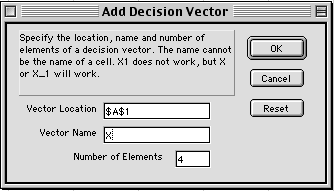
The text entry field labeled Vector Location
holds the Excel cell address where the variable values will
be stored. In the case above the cursor was in the upper left
corner of the worksheet, so the location shows the address
of the cell at the upper left corner, $A$1. This field is
locked so it cannot be changed. If the location is wrong,
simply click on the Cancel button. The cursor can then
be placed at the desired cell before calling the dialog.
The Vector Name refers to the variable
in the nonlinear programming formulation. It should be a simple
letter or small number of letters. The name cannot resemble
the address of a cell such as X1. Using an illegal name will
generate error messages. The program has built-in names: X,
Y, Z, P, S, T, U, V and W (R is not allowed). These are automatically
presented when the dialog is called. When they are exhausted
the letters are doubled: XX, YY etc. The Vector Name
field can be changed by the student to any name that Excel
will accept.
The Number of Elements field holds the
number of components of the decision vector. The number can
range from 1 to 9.
|
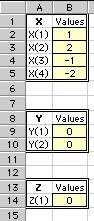
|
When the OK button is clicked, the
array is placed on the worksheet as shown in the figure.
The range defining X starts at cell A1 and goes to B5.
The range B2:B5 is given the Excel name X. When X is used
in a function definition, the numbers stored in these
cells hold the values of the decision variables. The figure
shows three variables X, Y and Z defined for different
ranges of the worksheet.
The scope of a name is an entire workbook,
so a name used on one worksheet can refer to a range
on another. A range may be cut and pasted to a different
location. Clearing the field where a variable is defined
or replacing the contents of the cells does not change
the range defined by a name. A name can be deleted through
the Insert:Name:Define dialog.
|