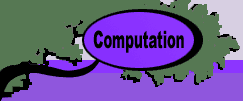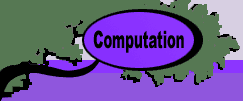|
Example: A Production Process
A particular job consists of three
tasks. Task A and B are to be done simultaneously. Task C
can begin only when both tasks A and B are complete. The times
required for the tasks are TA, TB, and TC
respectively, and all times are random variables. TA
has an exponential distribution with a mean of 10 hours, TB
has a uniform distribution that ranges between 6 and 14 hours,
and TC has a Normal distribution with a mean of 10
hours and a standard deviation of 3 hours. We can see that
the time to complete the project, Y, is a random variable
that depends on the task times as
Y
= Max{ TA, TB } +TC .
We have promised to complete the job
in 20 hours. What is the probability that we will be successful?
We set up the simulation on the worksheet
shown below. The three random variables are created with the
Add RV command. The simulated random variables are placed in
column E. The total job time is computed with the formula in
cell E5. This is the cell we will simulate. Column D shows the
formulas used in column E. Note that we use the RV_simV function.
A new value of the random variable is simulated with each recalculation
of the worksheet.
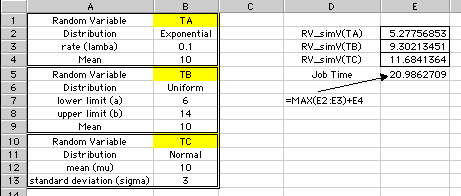
To run the simulation place the cursor on cell E5 and choose
the Simulate RV command from the OR_MM menu.
|