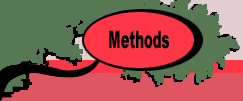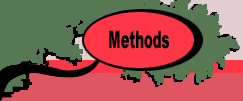The revised primal simplex method uses matrix
operations to compute the quantities used by the simplex method.
We have implemented this technique with an Excel add-in called
Teach LP. This unit is the introduction to that portion of
the add-in that performs the revised simplex method. To run
an exercise the student selects Revised Simplex from
the menu.
The examples for this section are in the Teach
LP demo (teachlpdem.xls). To solve or change the model you
must have the Teach LP add-in loaded. Use the Relink buttons
command to establish links to the worksheet buttons.
The dialog defining the model is the same as
that used for the Tableau simplex method.