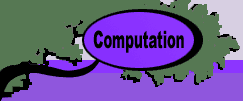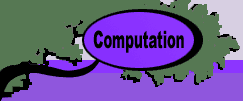| |
 |
Incorrect installation of add-ins |
|
It is wrong to load an add-in by double clicking its icon or opening
the file through the Open command under the File menu. Correct
operation requires that the add-in be loaded through the add-in
dialog under the Tools menu. Alternatively, the add-in can be
loaded and unloaded by pressing buttons on the Add ORMM dialog. |
| |
 |
Mismatched versions of the add-in and Excel |
|
You cannot use the add-ins with Excel 5. or 7. The add-ins were
programmed for Excel 97 for Windows and Excel 98 for the Macintosh.
The add-ins have recently been revised using Excel 2000 for Windows,
Excel 2001 for Macintosh, and Excel X for the Macintosh. |
| |
 |
Errors when using the Excel Solver |
|
There are a variety of error messages that come from the Excel
Solver. A common message is that the model does not have the linear
form. This occurs only when the "Assume Linear" option
is selected. We have discovered that this sometimes happens even
when the model is linear. One cause is very large coefficients,
constraint limits or variable limits. Try to reduce the magnitude
of these limits to values as small as consistent with the model
purpose. |
| |
 |
Errors in automatically loading and solving with the
Excel Solver
|
|
Before a math programming model is loaded or solved it is necessary
to establish communications with the Excel Solver by opening and
closing its dialog box. This only needs to be done once each time
Excel is opened. If you forget to do this, an error message will
be displayed when an add-in tries to use the Excel Solver. |
| |
 |
There are errors in the data |
|
Please read the instructions to make sure you understand what
data is to be provided. If numbers are required, do not use letters. |
| |
 |
Some formulas have been overwritten by the user
|
|
Parts of the worksheet are colored yellow to identify ranges that
are not be changed. If you change a forumla, there is no way to
anticipate the effects. |
| |
 |
Cutting and Pasting |
|
Students sometimes cut and paste areas of the worksheet. This
can disturb the named ranges on the worksheet and cause the programs
to fail. If you think this might have happened, create a new worksheet
with different names. Copy the data from the old worksheet and
paste it in the new one. Use the paste special option on the edit
menu and paste only values from one place to another. |
| |
 |
Bad names are provided by the user
|
|
A number of the add-ins ask for names to be used for identifying
features of the model. These names must satisfy the Excel requirements
for naming ranges. Please do not use spaces or punctuation. Start
names with a letter. If some feature of the workbook is assigned
a name do not change it. This is particularly true for math programming
models that name worksheets. Once the worksheet has a name, do
not change it. |
| |
 |
Buttons on a worksheet do not work |
|
Many of the add-ins place buttons on a worksheet. When opening
a worksheet on a computer different than the one on which the
buttons were created, the buttons are no longer operable. Choose
the Relink buttons command from the OR_MM menu for the add-in
that you are using. This will create new buttons that will be
operable. This problem will be observed for the Chapter and Demo
worksheets provided with this CD. Always use the Relink buttons
command before proceeding. Note that the add-in creating the buttons
must be installed for this to work. |
| |
 |
User Defined Functions on a worksheet do not work |
|
Some of the add-ins provide user defined Excel functions. When
a worksheet obtaining these functions is opened on a different
computer than the one which created the functions, the functions
may not work. Select a cell with a user defined function. Retype
the "=" at the beginning of the function and the function
will be repaired. Note that the add-in creating the function must
be installed for this to work. If this fails, you may have to
recreate the worksheet. |
| |
 |
Too many add-ins are loaded at one time
|
|
Add-ins require memory. If you begin to get memory errors or the
computer crashes, it probably means that you have not allocated
enough memory to Excel or you have too many add-ins installed.
Either increase the memory allocation or only install the required
add-ins. Close all unnecessary windows and applications before
staring Excel. |
| |
 |
More than one version of an add-in on the hard disk
|
|
Once Excel has found an add-in, the path to the add-in is stored
by Excel. When you have more than one add-in with the same name,
it's hard to know which one Excel is referencing. If you are experiencing
this kind of error, use the "find" utility of the computer
to find all versions. Then delete all but the latest. |
| |
 |
There are errors in programming the add-ins |
|
Despite our best efforts, there may be bugs in the program. If
you think you have found one, please let the authors know. Please
include the following information:
Name of add-in
Date of add-in (See the About Add-in item on each menu)
Version of Excel (97, 98, 2000, 2001)
Type of computer and operating system
At what point in the process does the error occur? (Beginning,
end, durring solution, etc.)
Error message
Any other things that might be relevant and would help me to
track down the problem.
|